- I keep hearing that I need to make an appointment on the Navigate Student app? How do I download the Navigate Student app?
-
The app is available in the App Store or Google Play Store as a free download. You can search for it by typing “Navigate Student”.
Once you download the app, you can be prompted to select your school (type in: University of Pittsburgh). You will be asked to sign in with your Pitt username and password. You will be asked to authenticate your login using two-factor authentication and prompted to fill out a short survey about your academic experiences and interests.
You can also access Navigate Student through My Pitt. Simply look for “Navigate Student” on My Pitt or Ask Cathy. Or click here directly. You will be prompted to fill out a short survey about your academic experiences and interests.
- How do I make an appointment using Pathways?
-
To make an appointment, click on the purple "Appointment" button. Click "Schedule an Appointment". Select the Type of Appointment from Tutoring, Undergraduate Advising, Global Experience, etc. From there, you can search for the reason for your appointment. If given an option, choose how you would like to meet (in-person vs. virtual). You’ll be able to choose an appointment time and even leave a comment for your advisor. Make sure to click the "Schedule" button to reserve your appointment. You will get an email confirming your appointment.
- How do I reschedule an appointment?
-
You will need to cancel your appointment to reschedule another one. On the Navigate Student app, simply go to Appointments>Details>Cancel Appointment. Then you can use the link sent to you by your advisor to schedule another appointment.
- Can I just cancel an appointment I made?
-
Sure! On the Navigate Student app, simply go to Appointments>Details>Cancel Appointment.
- How do I reach out to my advisor about questions related to an advising appointment?
-
You may search for your advisor under "People" on this web page.
- I can’t download the app. Can I still make an appointment?
-
Absolutely. Use this link for the desktop version of the Student Navigate app.
- What information about me is visible in Pathways?
-
To protect your information while maximizing the ability of university employees to support you, we have limited the information to which university employees have access based on their job responsibilities. For example, academic advisors and their supervisors (including staff in the Dean’s offices) have access to detailed academic information (e.g., course grades), summaries of advising/tutoring/career/etc. appointments, and your academic calendar, etc. Career consultants, in contrast, have more limited academic information and are able to view summaries of advising/tutoring/career/etc. appointments, and your academic calendar. View detailed information about who can see information about you and what information they can see.